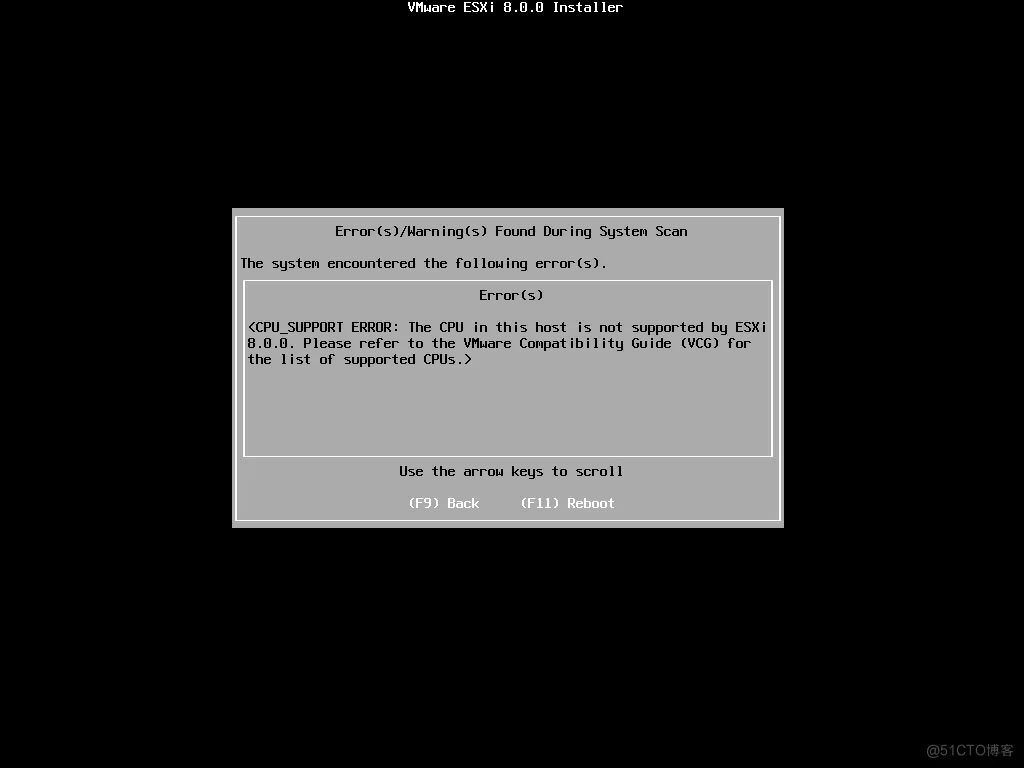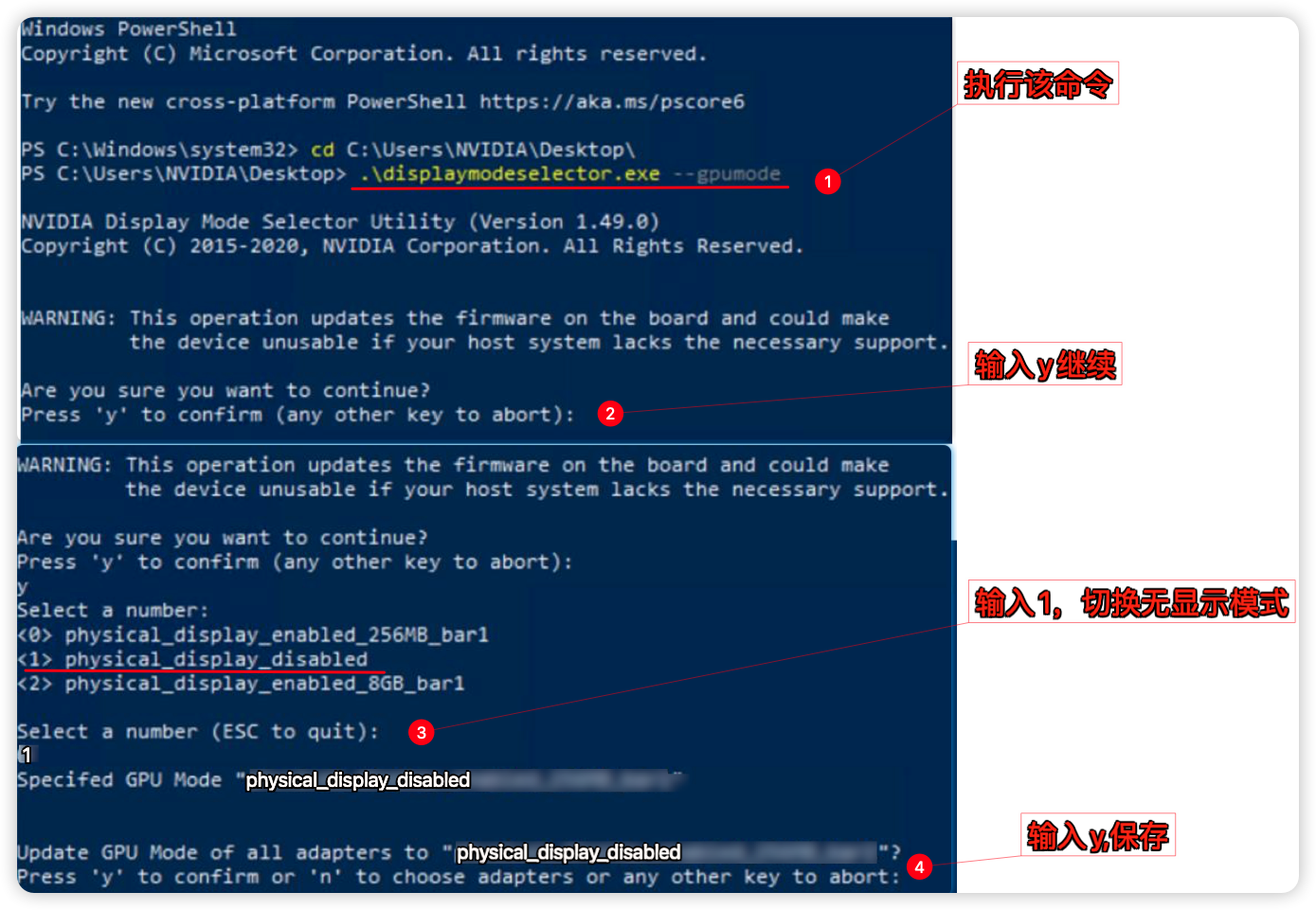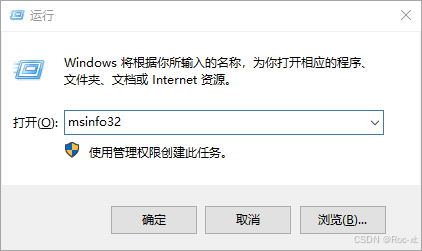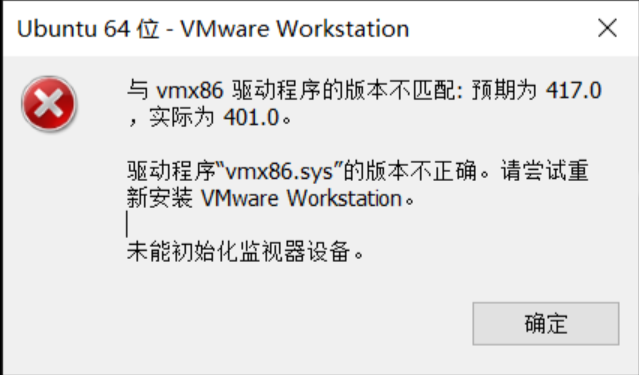ESXi如何在线升级方法
1、查看现在所属的版本
2、将升级包上传到ESXI所在的存储
3、启动SSH服务
4、进入系统查看当前版本
5、将服务器进入到维护模式
6、开始进行升级
[root@localhost:~] esxcli software sources profile list -d /vmfs/volumes/datastore1/ESXi670-202103001.zip Name Vendor Acceptance Level Creation Time Modification Time -------------------------------- ------------ ---------------- ------------------- ------------------- ESXi-6.7.0-20210301001s-no-tools VMware, Inc. PartnerSupported 2021-03-04T10:17:40 2021-03-04T10:17:40 ESXi-6.7.0-20210304001-standard VMware, Inc. PartnerSupported 2021-03-04T10:17:40 2021-03-04T10:17:40 ESXi-6.7.0-20210301001s-standard VMware, Inc. PartnerSupported 2021-03-04T10:17:40 2021-03-04T10:17:40 ESXi-6.7.0-20210304001-no-tools VMware, Inc. PartnerSupported 2021-03-04T10:17:40 2021-03-04T10:17:40 [root@localhost:~] esxcli software profile update -d /vmfs/volumes/datastore1/ESXi670-202103001.zip -p ESXi-6.7.0-2021030400 1-standard Update Result Message: The update completed successfully, but the system needs to be rebooted for the changes to be effective. Reboot Required: true [root@localhost:~] vmware -v VMware ESXi 6.7.0 build-14320388 [root@localhost:~] reboot
在系统重启过程,可以看到补丁已经升级到最新版本
7、验证
将服务器退出维护模式,通过远程连接工具登录到ESXI。
查看系统版本
[root@localhost:~] vmware -v VMware ESXi 6.7.0 build-17700523 [root@localhost:~] esxcli system version get Product: VMware ESXi Version: 6.7.0 Build: Releasebuild-17700523 Update: 3 Patch: 143